Find your Car at Disney World with the Car Locator Feature
Have you ever found yourself wandering around a parking lot, wondering where you parked your car? This is frustrating enough when you are in a grocery store or mall but what happens when you are lost in Disney World? Parking lots are massive at each of the Theme Parks, and Disney Springs has multiple garages you can park in. If you forget where you parked, you could spend a lot of time walking around trying to find your vehicle. And trust me, that is no fun at all. To help with this problem, you can now find your car at Disney World with the Car Locator Feature built into the Disney App.
Where do I get the Car Locator App?
The Car Locator is a feature in the My Disney Experience App (for Walt Disney World). You will need to download the Disney App from the AppStore on your Apple device or PlayStore on Android. Once you have downloaded the App, you can sign in if you have an account or simply create one to gain access to all of the fun options at Disney World. One of these options is the Car Locator function in the Disney App.
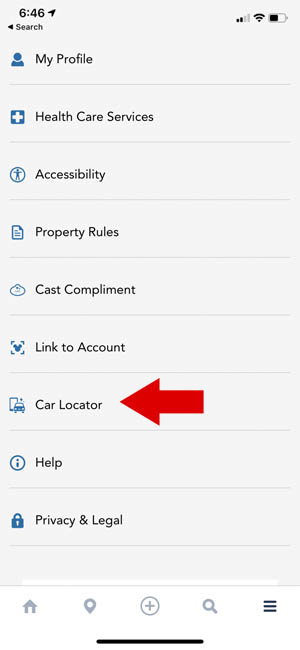
How does the Car Locator Work?
Once you select the option to use the Car Locator feature, you are asked if you are ready to save your car location details. Click on the “Save Vehicle Location” button, and as long as you are in a Disney World supported area, it will automatically mark your vehicle’s location.
Location Services must be on to use
In order to use the Car Locator, you must turn on the Location Services for the Disney My Experience App on your device. Without this turned on, the app does not have access to the GPS in your phone and will be unable to mark your location. If you would rather not turn on location services, you can always manually enter your location.
Process to manually enter your location
Turning on location services is the easiest way to set your vehicle’s location, however, if you don’t want to use this service, you can manually enter your location. After you tap the “Car Location” link on the main screen, you can tap the link, “Manually enter your vehicle location”. From here you will be presented with all of the Disney World Parks and Disney Springs to choose from.
- Choose the Disney Theme Park or Disney Springs where you parked.
- After selecting the Park, select the Lot or Garage name
- Select the Row your Vehicle is in
- Once this is selected, you are presented with your final location
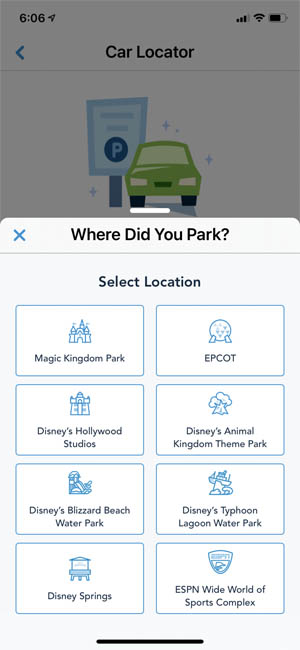
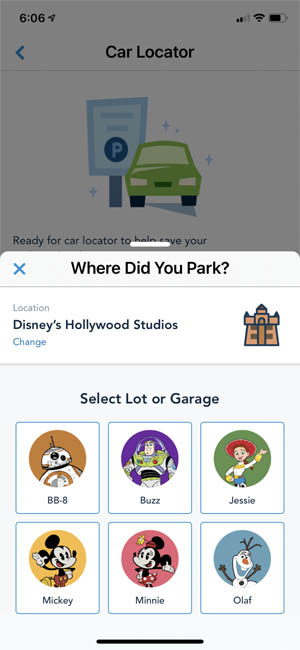
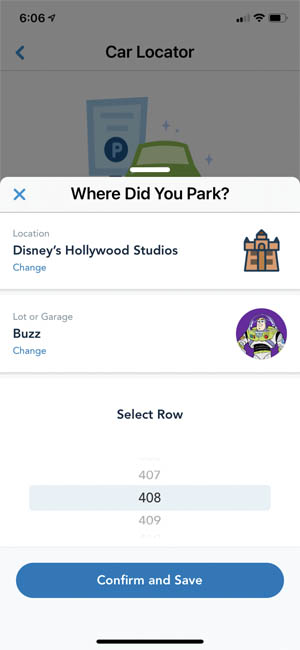
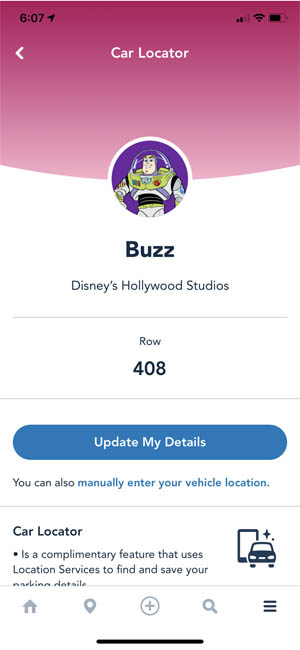
Fun to use and very helpful
As you can see, the Car Locator feature in the Disney My Experience App at Disney World can be a great help. Download the App today and use it when you make your next trip to Disney World. No more roaming through the parking lot wondering where you parked. Thank you Disney!

